Right of Way - AutoCAD WMS Instructions
Geospatial - AutoCAD C3D WMS Instructions
URL to connect to the WMS Service using the directions below:
https://caltrans-gis.dot.ca.gov/arcgis/services/D4/D4_Right_of_Way_Boundary/MapServer/WMSServer
How to add RW_WMS to AutoCAD C3D:
Assign a coordinate system or open file with a coordinate system attached
Type ”mapwspace” into the command line
Then click “on” to open the Task Pane
Click on the “Data” tab
Select “Connect to Data”
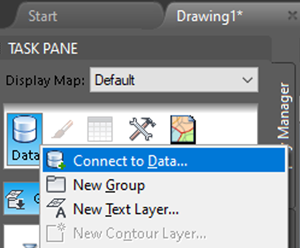
Copy the URL provided above and paste it into the "Server name or URL" box and then click "Connect"
Then click “Login” at the username/password prompt
No username or password is required
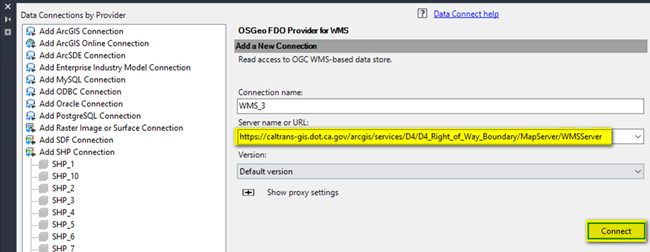
Check the Right-Of-Way Boundary check-box, and click “Add to Map” to add WMS service to the map
WMS will be attached to the drawing
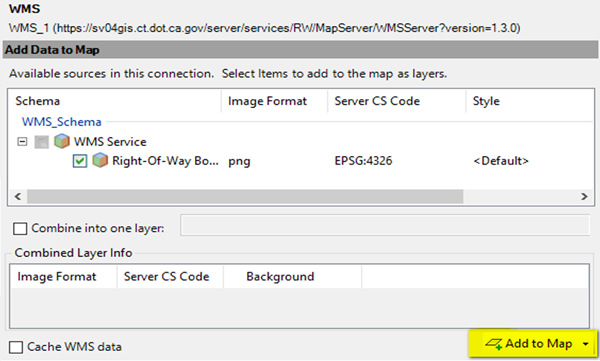
Important Information before you Start
By clicking on the any of the links below, the user acknowledges that the geographic placement of the State Right-of-Way boundaries shown is approximate and subject to change. Caltrans makes no representations or warranties as to the accuracy or fitness for any particular use. Therefore, the user should NOT rely upon this system to determine the actual State Right-of- Way or for any other decision-making purposes.
The D4 WMS application is regularly updated for digital accessibility and will continue to function while updates are in progress. It is the users responsibility of the user to refresh any of the documents or maps that are in use.
For general mapping assistance or if you are using a screen reader or visualization software, click on the following link:

